ALE Converter
Herschrijf ALE-bestanden met vaste kolommen, converteer ze naar andere formats of combineer meerdere ALE-bestanden in één bestand.

in uitvoering...
ALE Tool & Converter (Standalone App)
Are you looking for an offline version of this tool?
We have recently started making our ALE Converter available as an app on macOS and iOS. It is aimed at users on air-gapped systems and enterprise customers.
The supported formats and features in the standalone app are outlined in the app store description – please read it before purchase.
What file formats can be uploaded?
- ALE - Avid Log Exchange (.ale) - demo_ale_day005.ale
- CSV - Comma-separated values (.csv)
How many files can be uploaded at the same time?
Up to 15 files can be uploaded together and thus combined into one file. CSV and ALE files can be uploaded mixed.
How can ALE files be easily edited?
The easiest way to edit ALE files clearly is to convert them to a CSV file for Excel, Numbers or Google Sheets with this tool. The edited files can then be converted back to ALE files using this tool.

Verwissel "Naam" en "Weergavenaam" kolommen
This function swaps the content of the column "Name" with the content of the column "Display Name". For example, it is often used in the workflow between Silverstack and Resolve.
Rename "Source File Path" to "Filepath"
This function renames the column "Source File Name" to "Filepath".
Remove "ASC" Information
This function disables all columns in the ALE that contain ASC information. This option is used for example when ASC information should not be imported.
Remove frame range in filename (for .arx and .dpx)
This function removes framerange in file names and thus simplifies relinking of image sequences in Premiere Pro and similar programs. If this option is activated, all strings in all columns containing files with the extension ".arx" or ".dpx" are corrected. For example, A001C001_220101.[11012010-11021020].arx becomes A001C001_220101.arx or vfx_193.[000-240].dpx becomes vfx_193.dpx.
Change heading info
This option allows to simply overwrite the ALE header with custom values.
Supported export formats
The following applications and file formats are supported among others. See our instructions for each format below.
How do I import an ALE file into Google Sheets?
1. Convert the ALE file into a CSV file with this tool.
2. Open Google Sheets and go to "File -> Import". Upload the generated CSV file and press "Import Data" to generate a Sheet with all ALE columns.
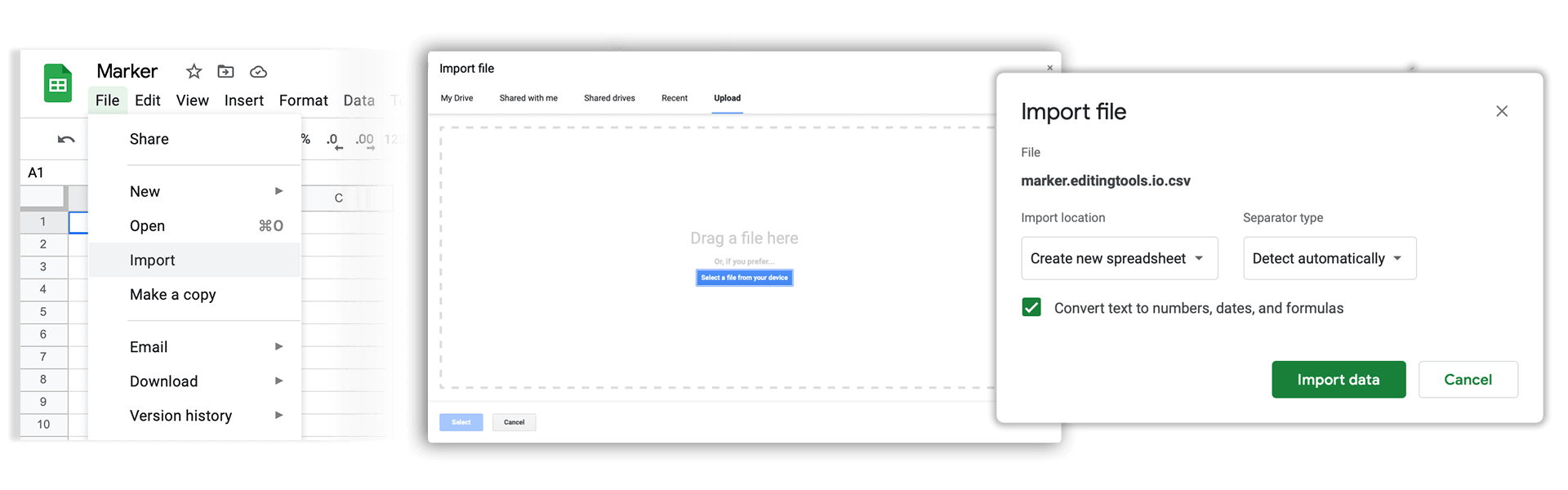
How do I export an ALE from Google Sheets?
1. Go to "File -> Download -> Comma-separated values".
2. In the next step you can convert the CSV file with this tool into an ALE file.
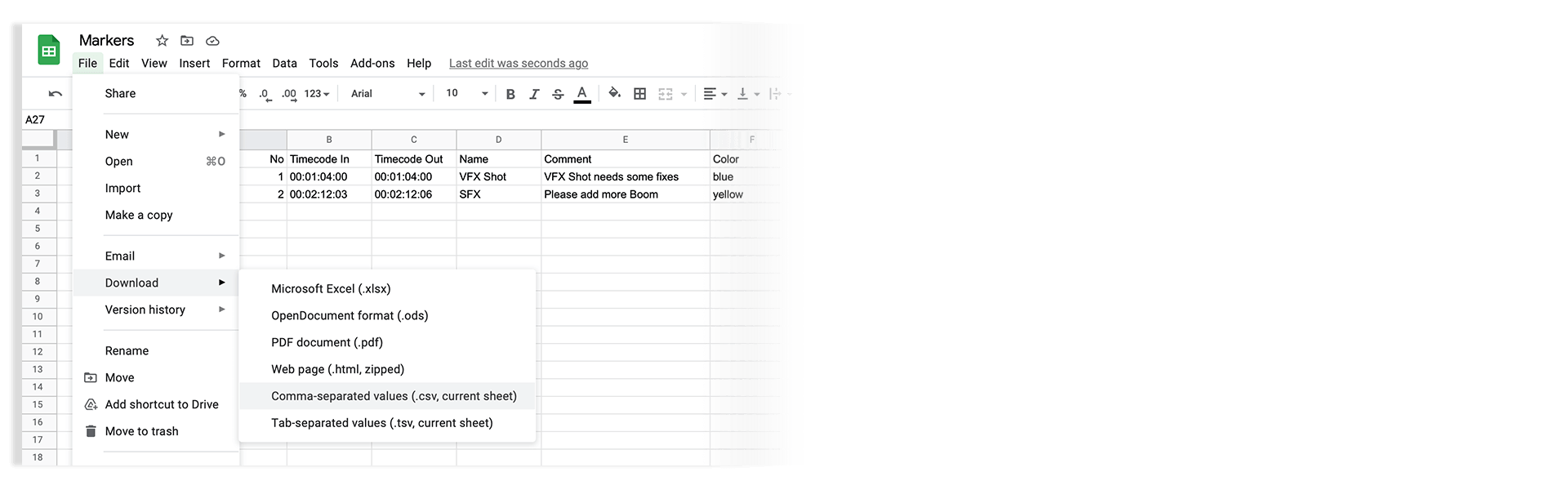
ALE files can be converted into XLSX or XLS files for Microsoft Excel with this tool.
ALE files can be converted into ODS file (OpenDocument Spreadsheet) for Open Office Calc with this tool.
How do I import an ALE file into Apple Numbers?
1. Convert the ALE file into a CSV file with this tool.
2. Open Numbers and go to "File -> Open". Simply open the CSV file.
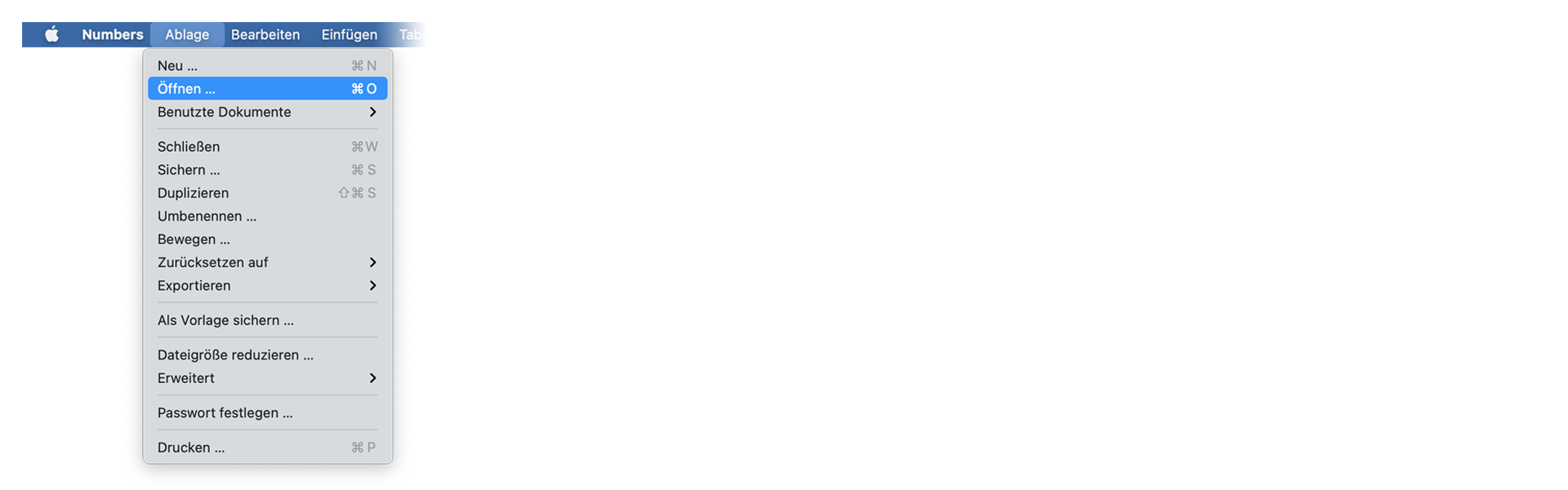
How do I export an ALE file from Apple Numbers?
1. Go to "File -> Export -> CSV".
2. In the next step you can convert the CSV file with this tool into an ALE file.
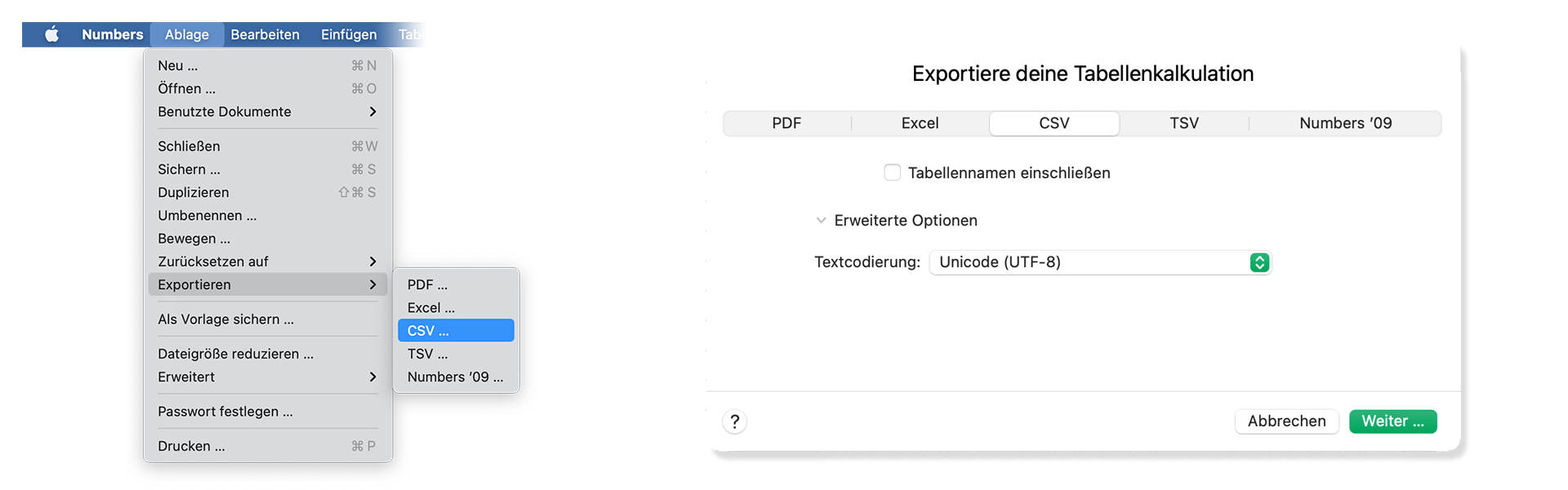
Automatiseer je workflows met onze API
Of je nu een ontwikkelaar bent of gewoon meer processen wilt automatiseren met tools als Zapier of Make, je kunt deze tool eenvoudig integreren in je workflows met onze API. Lees meer over het integreren van de REST API in onze API documentatie.
API-documentatie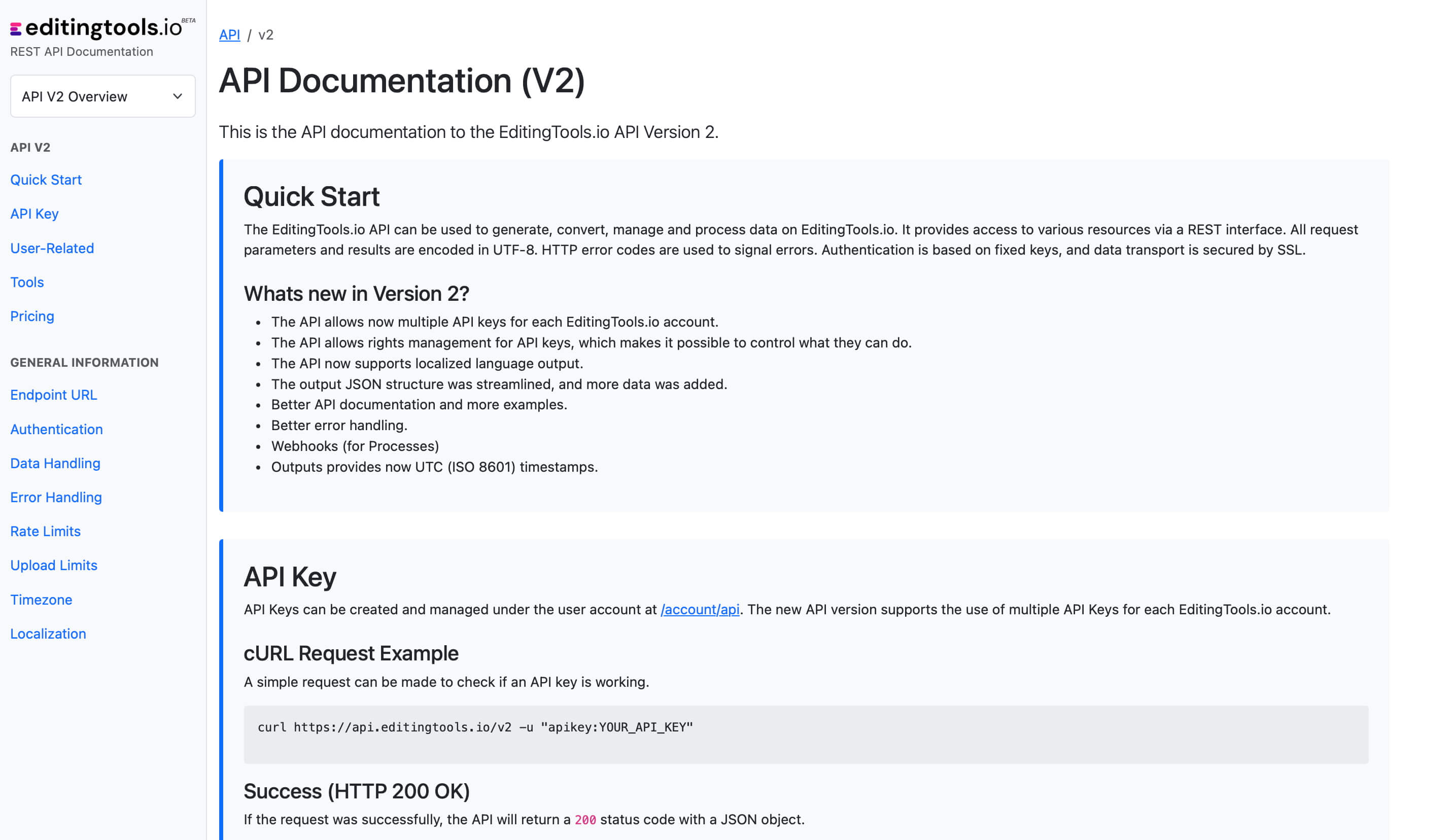
Veelgestelde vragen
Nee. Bestanden worden direct verwerkt en niet opgeslagen op de server.
Gegenereerde bestanden blijven maximaal één uur beschikbaar.
Absoluut, stuur ons gewoon een bericht.
Tags
Converter ALE CSV HTML JSON ODS PDF XLS XLSX Adobe Premiere Pro Avid Media Composer DaVinci Resolve Final Cut Pro
